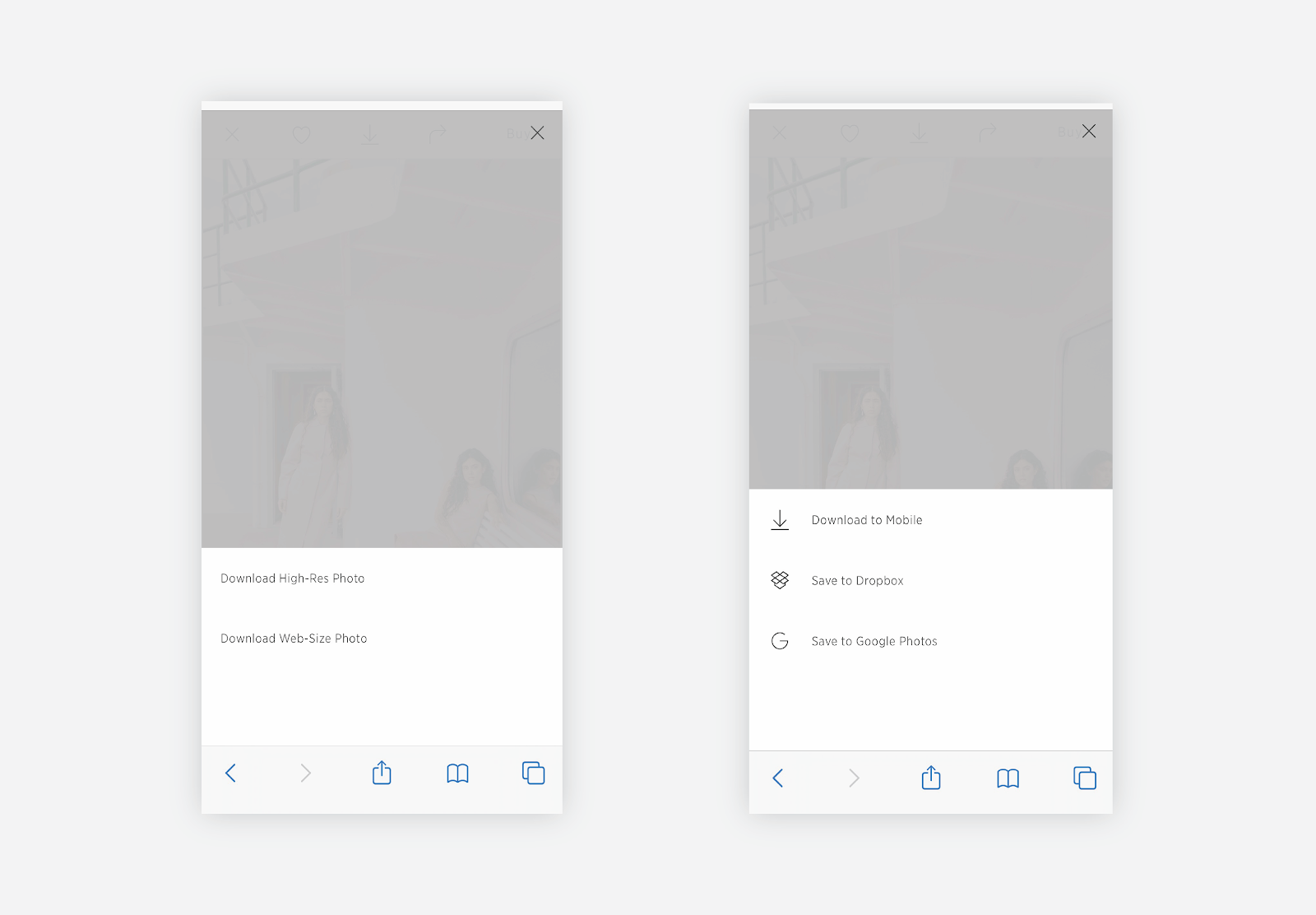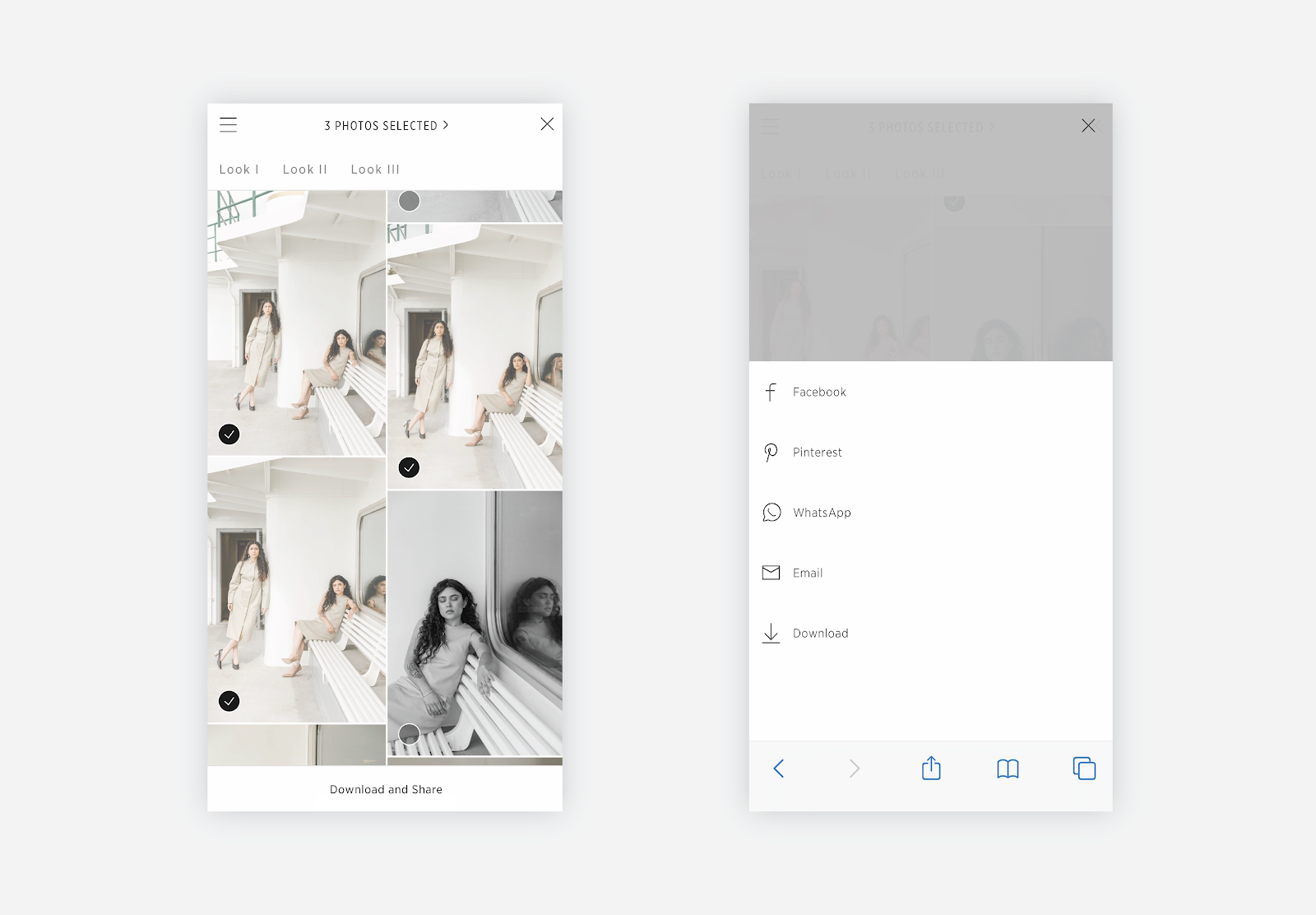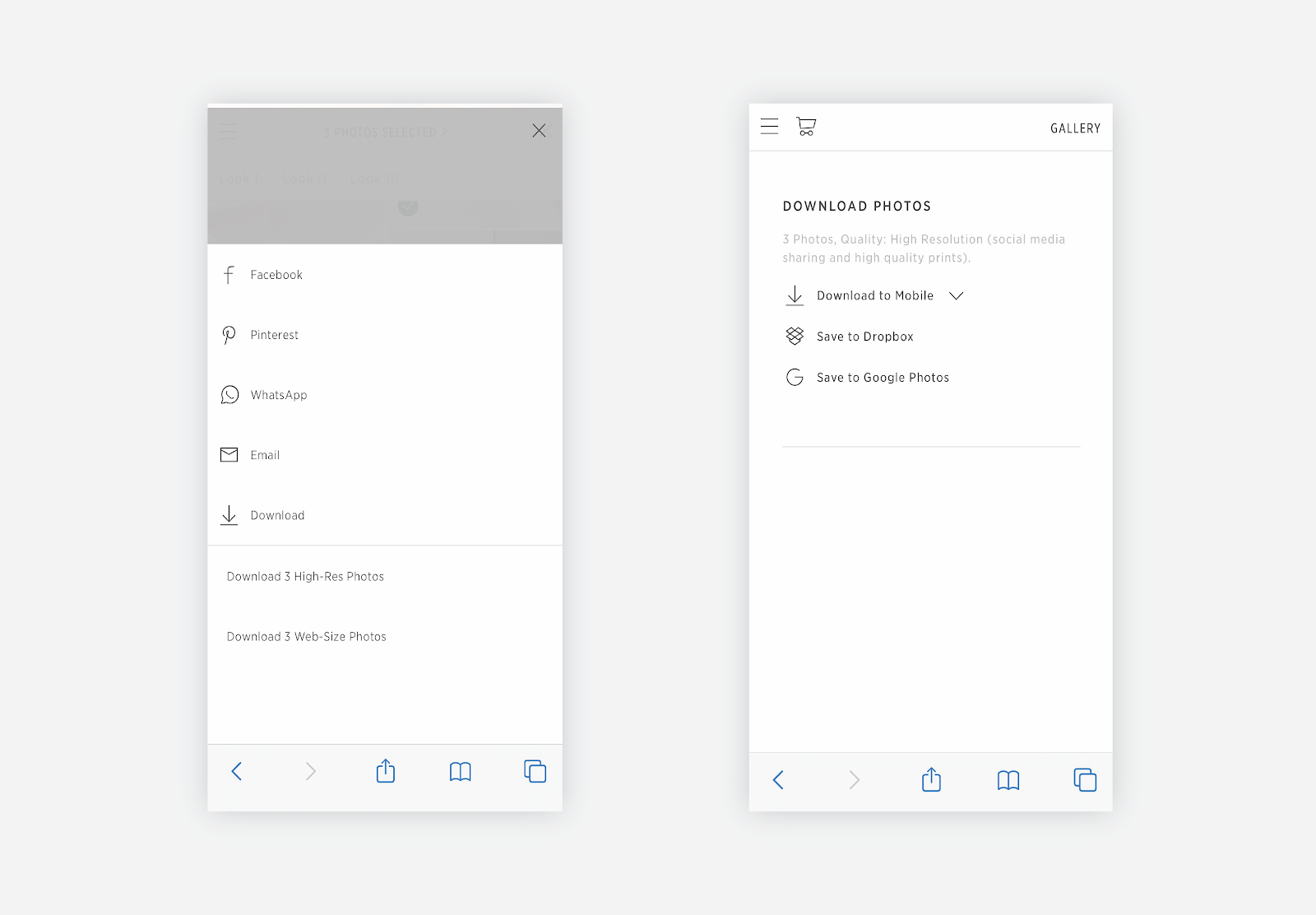How to download photos
Downloading All Photos
To download all photos, click on the menu button in the upper left corner and select Download Full Gallery.
Click Download to Mobile, then click on the zip file.
The zip folder will be downloaded to your File folder (iOS), which you can extract into your Photos app (iOS).
Downloading an Individual Photo
Click the photo you would like to download and select the downward-facing arrow located at the top.
Select High-Res or Web-Size (if available) and select to Download to Mobile, Google Photos or Dropbox.
Wait for the image to load, then tap and hold to save the image. Click Add to Photos to save the image to your photos folder. This step may vary for various mobile devices.
Downloading a Selection of Photos
To begin downloading the images on mobile, click Select in the upper right corner. Checkmark the images you would like to select to download. Click Download and Share and select Download.
Select the size (if available) and click Download to mobile if you would like to download the images to your mobile device. Alternatively, you can save the images to Dropbox or Google Photos.
Press and hold each photo to download to your phone. Click Add to Photos to save the image to your photos folder. This step may vary for various mobile devices.